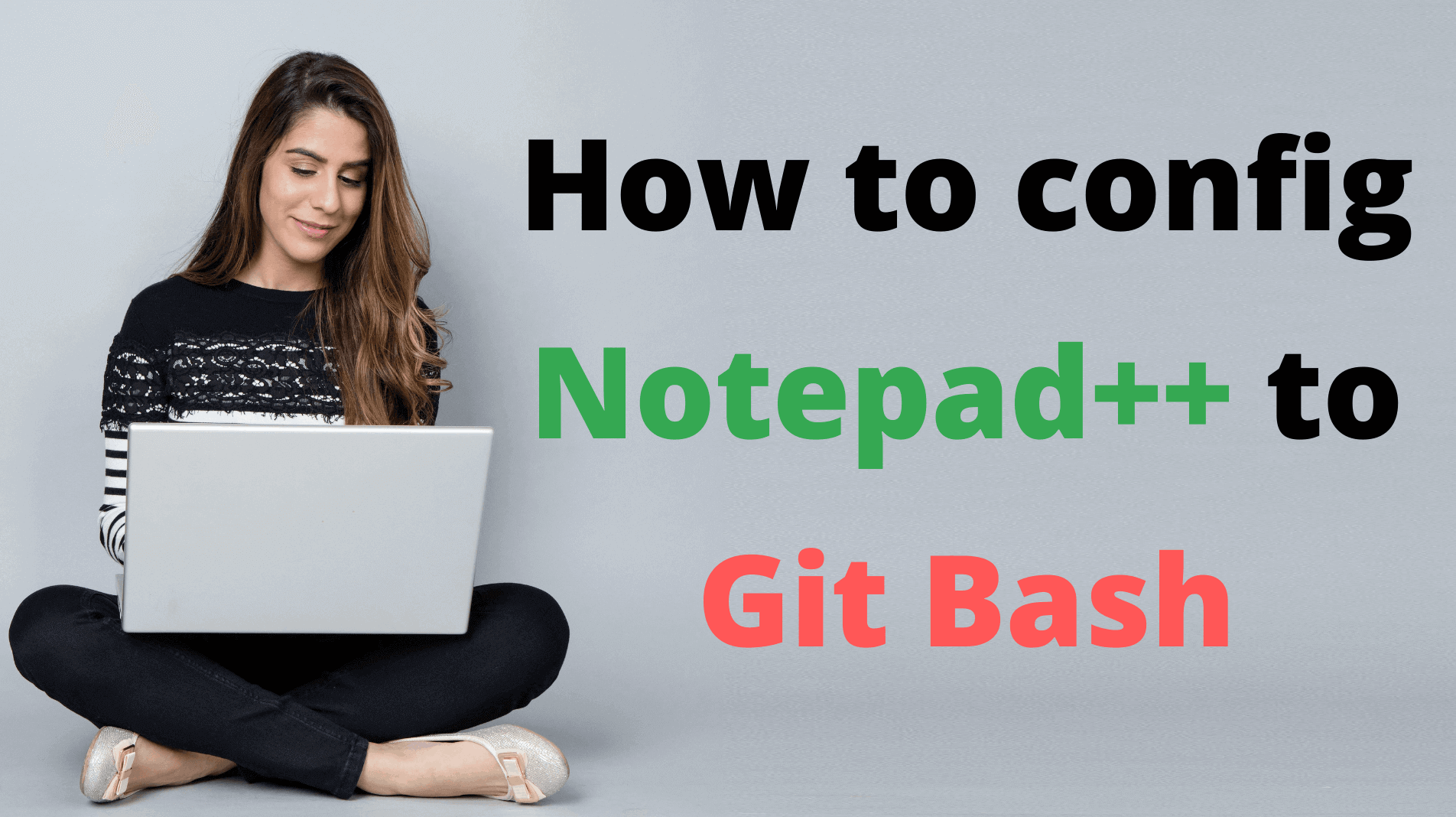Have you been fed up with the default VI editors in GIT BASH, then this guide is for you, How to Integrate Notepad++ with Git bash.
Today I am going to show to how to config Notepad++ to your git bash and let you make Notepad++ the default editor for the Bash
To Integrate notepad++ you need to install notepad++ and git bash by clicking on Install Notepad++ and Install Git Bash.
Once you have both notepad++ and git bash follow what below steps.
How to Integrate Notepad++ with Git bash as a default editor?
First, you have to add the notepad++.exe path to your windows
Step1: Right-click on THIS PC and go to properties, click on the Advanced system settings
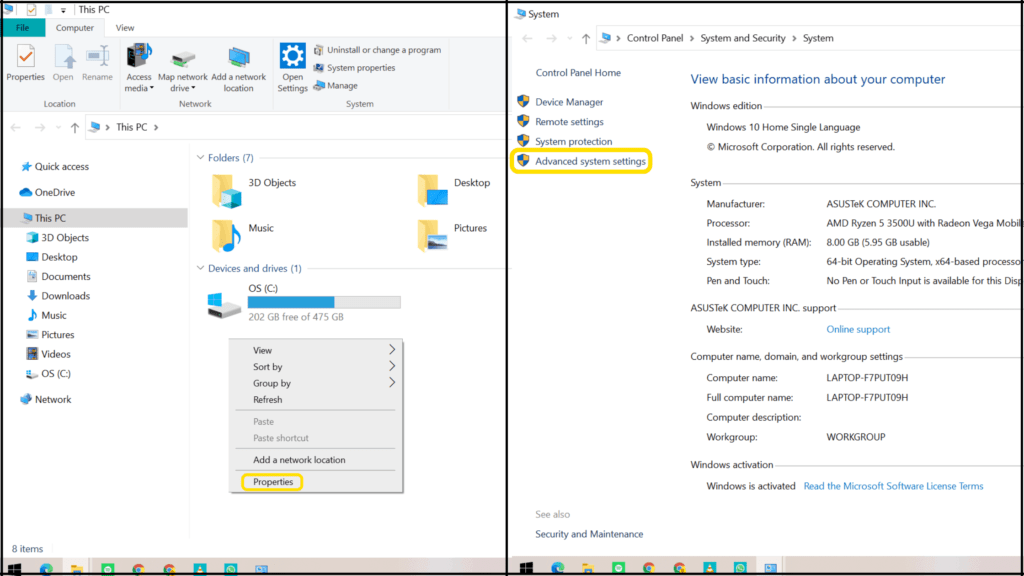
Step2: Select the Environment variables from the pop-up of system properties
Step3: In the Environment variables find the System variables, In that double tap on PATH
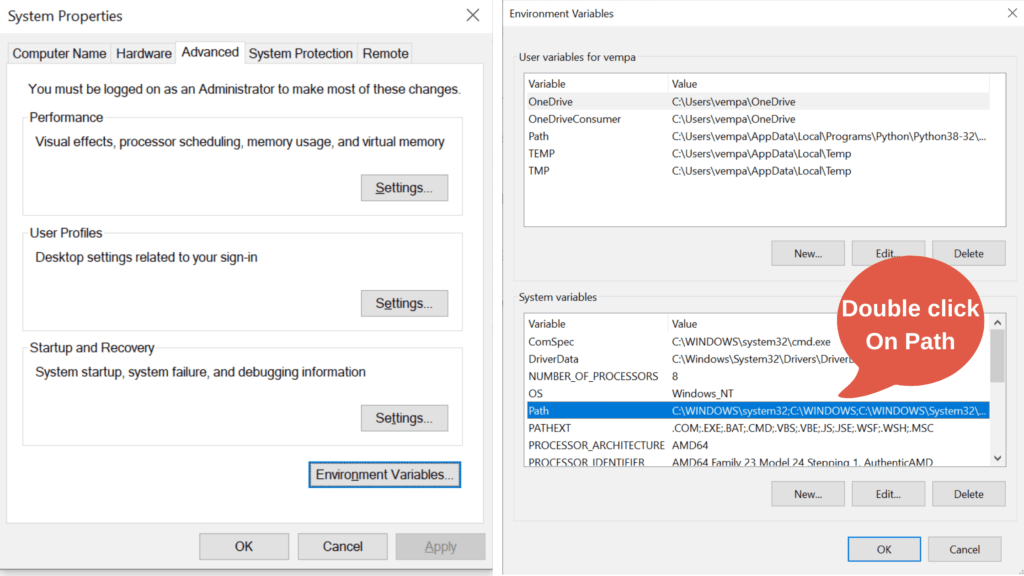
Step4: Add your notepath++.exe path in the system variables, you can find the path from Local disk C
C:\Program Files\Notepad++Step5: Restart the git application and type notepad++ and, the notepad will open
How to create a short name for Notepad++ in git bash?
We need to add an alias to create a shortcut name as Notepad++ >> NPP.
To do this you need to create a .bash_profile file and enter the below file
Type .bash_profilealias npp="notepad++.exe -multiInst -nosession"Now try entering “npp” in your git and check whether notepad++ is opening or not.
How to make Notepad++ the default editor to git bash?
Run the below commands on your git application to make the npp as the default editor to your git
Open your git bash and enter the following commands.
git config --global core.editor "notepad++.exe -multiInst -nosession"git config --global --listcore.editor=notepad++.exe -multiInst -nosessiongit config --global -e
after this command, the .gitconfig file will open in your notepad++ application
If you like this guide please subscribe for future guides on Gmail tips and you can check out the other tech guides from here.
Don’t forget to follow us on Instagram, Pinterest, and google news
Also Read: How To Set Up Templates in Gmail in 2021