
In windows, Bluetooth is Amazing technology Until it stops working. You know how it feels when it isn’t working and some times WiNDOWS
Here I am going to explain how to fix the problem that I faced, and walk you through the necessary steps to be followed you can go to any step whichever fixes the problem;
Step 1: open the SETTINGS->in search box type TROUBLESHOOT SETTINGS –>RUN THE TROUBLESHOOTER–>run it, if you see “Check Bluetooth radio status Not fixed” that is because the Windows is not able to make contact with Bluetooth adapter

Step 2: open RUN->enter “services.msc” ->look for the Bluetooth services set everything like this –>double click on these three as shown below and set them to Manual->Restart The computer
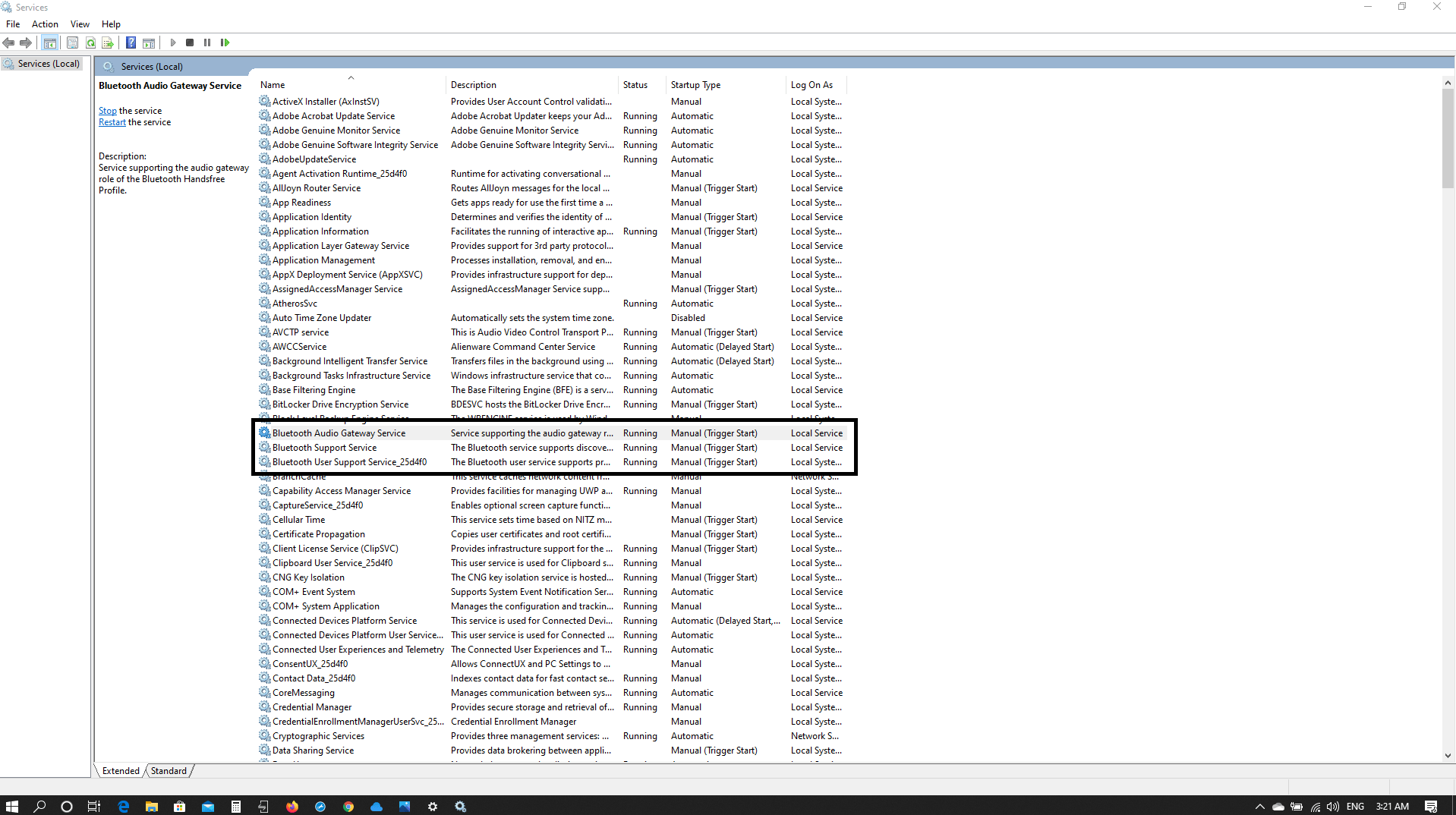
Step 3: rignt click on start button ->DEVICE MANAGER–>look for the Bluetooth open it so that the Qualcomm QCA9377 Bluetooth is visible linked as shown below and uninstall the driver and restart the computer
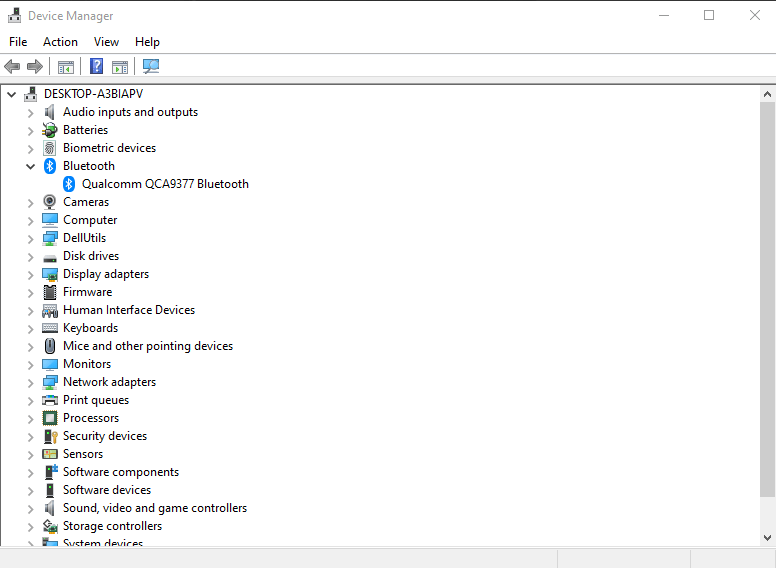
Step 4: update the driver.
Open this Step 5: link in other device to follow.
Step 5: ->IF all these things fail then there is only one way to fix it. Uninstall all the drivers related to the Qualcomm chipset (Bluetooth+WI-Fi) –>Shutdown the PC remove the Qualcomm Chip from the motherboard –>Turn the computer on, look in the device manager whether the Bluetooth devices are visible or not(They are not supposed to be visible)->Turn it computer off–>Insert the chipset again into the motherboard–>turn it On again “This will fix the problem”. Worked for me. It will definitely work for you…
If you have any Queries Please don’t hesitate to drop a comment Below, i will definitely Reach out to you as soon as possible. 🙂
Viagra Repas https://cheapcialisll.com/ – Cialis Zithromax At Rite Aid Cheap Cialis Delicate Rx
Hello. Great article